|
WebDAV Settings
2017/12/26 |
|
Configure httpd to use WebDAV.
|
|
| [1] | |
| [2] | For example, Make a directory [webdav] and it makes possible to connect to WebDAV directory only by SSL. |
|
[root@www ‾]#
[root@www ~]# dnf -y install apr-util-bdb mkdir /home/webdav [root@www ~]# chown apache. /home/webdav [root@www ~]# chmod 770 /home/webdav
[root@www ~]#
vi /etc/httpd/conf.d/webdav.conf # create new
<IfModule mod_dav_fs.c>
DAVLockDB /var/lib/dav/lockdb
</IfModule>
Alias /webdav /home/webdav
<Location /webdav>
DAV On
SSLRequireSSL
Options None
AuthType Basic
AuthName WebDAV
AuthUserFile /etc/httpd/conf/.htpasswd
<RequireAny>
Require method GET POST OPTIONS
Require valid-user
</RequireAny>
</Location>
# add a user : create a new file with "-c" (add the "-c" option only for the initial registration) [root@www ~]# htpasswd -c /etc/httpd/conf/.htpasswd fedora New password: # set password Re-type new password: Adding password for user fedora [root@www ~]# systemctl restart httpd |
| [3] | If SELinux is enabled, change policy like follows. |
|
[root@www ~]# chcon -R -t httpd_sys_rw_content_t /home/webdav [root@www ~]# semanage fcontext -a -t httpd_sys_rw_content_t /home/webdav |
| [4] |
It's the settings for WebDAV client on PC (Windows 10).
|
| [5] | Download 'CarotDAV' which is a free WebDAV Client from following site. ⇒ http://www.rei.to/carotdav_en.html After downloading, Install and start CarotDAV, then the following screen is shown, Click [File] button and select [WebDAV]. |
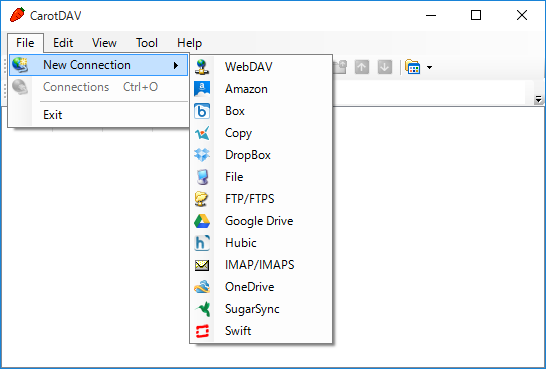
|
| [6] | Input any name in [Setting Name] field and input [server name/webdav directory] in [URI] field and input user name and password like follows. |
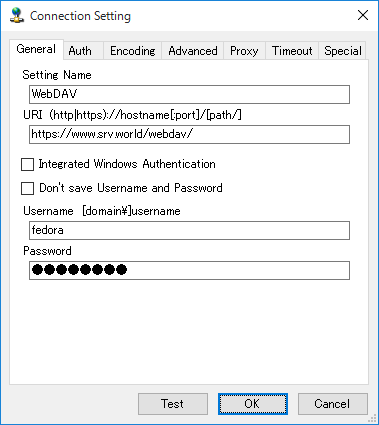
|
| [7] | The configuration is added like follows, click it to connect to the server. |
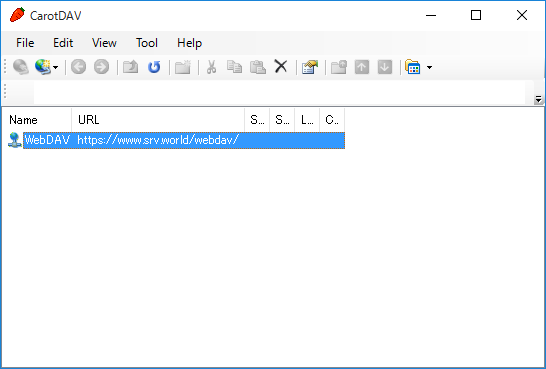
|
| [8] | The waring is shown like follows because certificates is the self-signed one, it's no ploblem, Click [Ignore] and go next. |
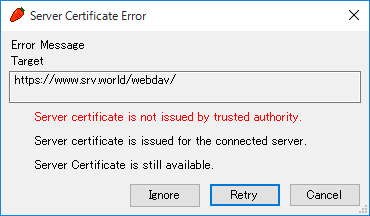
|
| [9] | Just accessed. |
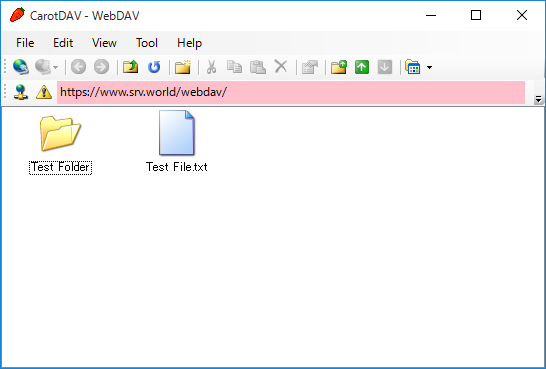
|